Scroll down and look for the little chunk of links that let you do things. There are 4 rows of them.
In the last row, click Tools (or you could do a search on the page for "tools")
On the right of the page, there is a text link in a paragraph called "build a badge". This is listed under the "Display Flickr Photos on Your Website." Click "build a badge".
Select the little button for the "A Flash badge" if your website or blog can handle Flash. If not, like this blog cannot (thanks Blogger), use the one that says HTML for a static row of pictures.
Below that, click the blue box called Next: choose photos
Choose all of your photos, or photos tagged with something. Or from a set that you have organized.
Click Next: Colors
For the colors, I leave it as the default. It's just white and nice to look at.
Click Next: Preview and get code
Put your curser inside of that box with ugly code in. Copy it, and paste it in an email to me. Or paste it in a word document and send that.
Voila!
Here's my own Flickr badge (they call it badge, but it's also a widget) of the desktop wallpaper I've designed:
www.flickr.com
|
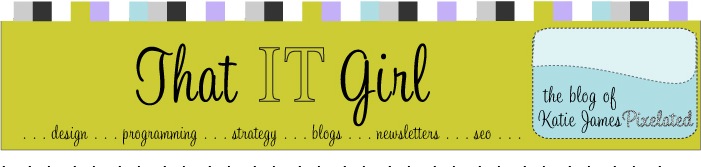






11 comments:
pretty cool!!!!!
Yeah! Makes for easy posting of photos!
Thanks!! That was a pain to find...
Glad to help!
Thanks so much :)
This was hard to find!
wow thanks you would think flickr would make that more obvious.
Thanks for this post. I couldn't figure this out for the life of me. :) very very helpful!! :)
thank you x100! I couldn't figure this out!
Thank you! Somehow the old code stopped working and I forgot how to set it up again. Your instructions were perfect.
Thanks for the tips! :)
This is a wonderful site. The things mentioned are unanimous and needs to be appreciated by everyone.
Post a Comment