You can convert your PDF into text without having to drag your cursor over all of the text to copy it, then paste it into Word. Even when you do that, you may bring over mystery characters, like ' or / that you didn't intend, and you'll find yourself either Find/Replace All, or removing them by hand.
Here is how you convert your PDF into Word - from a Mac using Adobe Acrobat Professional CS3. The process may be slightly different for you depending on which software version or type of computer you're using. But here's a general direction you can go:
Open your PDF in Adobe.
Go to File, and select Export > Word Document
Type in the file name, and click Save.
Open your new document while in Word, and voila.
BUT - this method will keep some of the layout of the PDF. This means, if any copy was in boxes, or if there were images, those may be brought over into the Word document. So if you want straight text, you'll want to export your PDF into a Text file. That's the cleanest way. You will get text. Unformatted text. Yes, you will lose bolding and italics and such, but you'll have your text to manipulate easily.
Getting Straight Text from a PDF
Open your PDF in Adobe.
Go to File, and select Export > Text > Text (Plain)
Type in the file name, and click Save.
Open your new document in Text (if on a Mac) or Notepad (if this works on a computer using Windows aka a PC)
Good luck! If you get other results, chime in the Comments and let us know.
Subscribe to:
Post Comments (Atom)
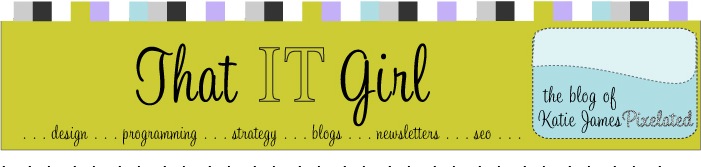






1 comment:
Thank you for introducing me the wonderful information.And .....Totally boring.!
Post a Comment