The Tabs
When you log into your account, and you click on the blog you want to work on, you’re go into the behind the scenes area. You see 4 tabs: Publish, Settings, Template, View Blog (that’s an easy one). This is where you’re create and edit posts, tweak RSS feeds, publish to FTP if you so desire, change your template, and other little quarks.
Posting Tab
This is where you’re create and edit your posts. It’s pretty basic and self-explanatory. If you want to allow people, random people or your friends, to make comments on your post, you can make the decision here. It will be specific to this post. So if you clicked “No” to people commenting on your post on a past post, and you don’t want people commenting on this post, then you’ll have to click it again. Keep in mind, you are the administrator (god or goddess) of this blog. You can delete any comment, or any post for that matter, at any time.
You can change the time and date of your post here. If you don’t want people to know you were up at 4am blogging, then change the time to 2pm.
Settings Tab
Ok, here’s where we really go under the hood. I’ll just define what everything is, and why you want it. If you care about showing up in search engines for certain phrase searches like “seychelles wedges” or “new york fashion designer,” pay attention:
Under Basic:
Title: the title of your blog. It appears in search engines as the main linked copy and at the top of the browser window. Look up at mine. It says “That Girl with the IT Answers”
Description: appears somewhere below your title depending on your template. Fill this with good keywords but in a way that makes sense, as in a complete sentence.
Add your Blog to listings?: when you publish a new post to your blog, Blogger will automatically tell blog listings that you have a new post. This can generate traffic to your site. It will be random traffic, but traffic none the less. Usually, people are hitting that ‘next blog’ button at the top of a blog, and you could be the next blog because you have fresh content. You’ll want to say Yes to this. It doesn’t hurt.
Show Quick Editing on your blog?: this will let you get into your settings from your blog. So if you’re reading it over and catch a mistake, you can click on this little graphic to go to your settings. It looks like this:

Show Email Post links?: this does what it says. It’s another way of people to share your blog with other people. Doesn’t’ really hurt, so click Yes.
Show Compose Mode or all of your blogs?: this lets you use a ‘wysiwig editor’ with your blog, which means that, formatting your text will be much easier. It will be like formatting text in Word. You just click in a word you want bolded instead of wrapping code around it.
Under Publishing:
Woa there, Nelly. Don’t mess with this until you’ve done your homework. The only thing you want to change here is to click Yes to Notify Weblogs.com. Again, this notifies a blog-tracking program that you have fresh content on your site. People from far and wide looking at that list of currently updated blogs may see your blog Title and click on it.
As for the FTP and SFTP settings you see there, those are for if you want your blog to live in a website that you already maintain. Think long and hard before you do this, because reversing it could be painful. There are many little changes associated with changing where your blog is published, and you’ll want to think them all through. For a quick dip into it if you’re curious , you can see me flail for help (and get it) when I changed the settings (ouch for the brain).
Under Formatting:
The usual suspects are in here: time zone, how dates are displayed, how your archives are displayed. Keep all other settings at Yes except for the Show Link Field. No one really knows what it does or what it’s for.
Under Comments:
Comments: to show or hide. Showing comments is up to you.
Who Can Comment?: Again, up to you. Anyone gives ability for more people to comment. If it’s only members of your blog, those are more settings.
Default for Posts: do you want comments available every time you create a new post? If so, click “new posts have comments”
Show comments in a popup window?: this let’s your comments pop up separately, leaving your blog still open in the browser window. It allows for quicker loading of comments if you click Yes.
Show profile images on comments?: some people have pictures attached to their profiles, like me (see strange looking mouse above). This picture will be included with the commenter’s comments.
Under Archiving:
Choose your archive frequency (personally, I think monthly is good enough and easier for the user to go through).
Enable Post Pages?: if you click yes, all of your posts will be their own web page. This increases your chance of getting into a web search result for those keyword phrases. This of course not only increases chances for traffic, but gets you traffic who want to be on your blog.
Under Site Feed:
Another good way to get traffic. People can subscribe to services that alert them when new content is posted to their favorite blogs or websites. bloglines.com is one such service. If you click Yes here, then your site feed URL will be enabled.
Site Feed URL: it’s your blog URL plus the atom.xml exension. Unless the user has a special ‘reader’ that can turn this code into a pretty page, it will be a bunch of code. But it’s great to have.
Under Email:
I’ve never used this, so feel free to experiment.
Under Members:
This is where you’ll add members who can publish or do certain things on your blog. If you decided that members only can comment on your blog, than this is where they will live.
I think that’s all for now, don’t you? Check back for adding statistics (and which are the best free statistics) to your blog so that you can see who the heck is coming to your blog.
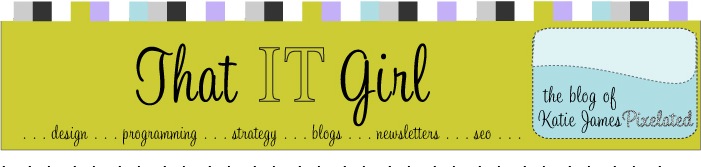






2 comments:
Oh my goodness, Miss Bliss! Very tastefully done blog, given your product. ;) Good luck with it! I would think you have the potential to get a lot of searches...
Well thank you!! That's about the best compliment an IT Girl can get. ;)
Post a Comment